VirtualBox for Windows PC: Oracle VM VirtualBox is a free and open-source hypervisor for x86 computers to run the other operating systems virtually on your PC. With VirtualBox, you can install any version of an operating system, like Linux, Solaris, and other versions of Windows. You can run them within your current version of Windows, and the main thing in VirtualBox is that it is incredibly easy to set up and use. By installing the VirtualBox, you never feel out of your depth as it holds your hand through the whole process. VirtualBox supports the making and management of guest virtual machines running versions and derivative of Windows, Linux, BSD, Haiku, OSx86, OS/2, Solaris and limited virtualization of macOS guests on Apple hardware. There will be a “Guest Additions” package of device drivers, and system applications are available for some guest operating systems which typically improves the performance, especially graphics.

Integration with your native environment is extremely impressive in VirtualBox, and it allows for maintaining certain host directories as “shared folders,” which can be accessed later from within the operating system that you are running in VirtualBox. Connecting USB devices is very simple in VirtualBox, and it automatically detects the new devices and urges you if you wish to use them. Oracle VM VirtualBox is compatible with all type of Windows versions, and it is available only for 64-bit users. Click here to download VirtualBox for Windows PC.
Specifications of VirtualBox for Windows PC
Software Name: VirtualBox
Software Author Name: Oracle
Version: Latest version 5.1.22.115126
License: Freeware
Software Categories: Developer Apps
Supporting Operating Systems: Windows XP / Windows Vista / Windows 7 / Windows 8 / Windows 8.1 / Windows 10
Os type: 32 Bit, 64 Bit
Languages: Multiple languages
File size: 117.94 Mb
Features of VirtualBox
The top features of VirtualBox are listed below
Free: Oracle VirtualBox is entirely free and open-source software for all the windows users.
VM groups: Oracle VM VirtualBox provides a groups feature which enables the user to organize their virtual machines individually as well as collectively. In general, operations like start, close, reset, pause, save, state, power off, shutdown, and much more can be applied to VM groups like single VM’s.
Portability: VirtualBox is a cross-platform hypervisor, which means that a VM created on one host can easily run on another by using the OVF (Open Virtualization Format), the guest VMs can be imported and exported when it is required.
Snapshots: VirtualBox for Windows PC provides the save picture feature of guest VM state information. You can go back in time and revert the virtual machine.
Guest Additions: Guest additions are the set of tools which are installed on the Guest OS to improve their performance. It also provides additional integration and communication with the host system.
Great hardware support: VirtualBox for Windows PC supports guest SMP, USB devices, full ACPI support, multi-screen resolution, built-in iSCSI support, and PXE network boot.
Related Softwares for VirtualBox for Windows PC
The Related Softwares for VirtualBox for Windows PC are listed below.
The main issue after installing via Unity Online Installer is that you must possess a high-speed Internet connection
Unity Web Player Offline Installer for Windows PC
It has a very smooth interface system, and it also makes the performance of this app is very smooth, and it is also user-friendly.
KingRoot Offline Installer For PC
Mac OS VMware or VirtualBox. Xcode package from Apple site.
Xcode For Windows PC Free Download
IIS Smooth Streaming allows you to deliver high definition video streams that playback smoothly on any device which running Silverlight.
Microsoft Silverlight Offline Installer for Windows PC
The application lets the user get the source code easily from other sites which also allows the user to modify the source code according to the user’s comfort.
Cygwin Offline Installer for Windows PC
Download VirtualBox for Windows PC
VirtualBox on Windows PC is compatible with all type of Windows Versions and it is available for both 32-bit and 64-bit users.
Click here to Download VirtualBox for Windows
Previous Versions of VirtualBox on Windows PC
The previous versions of VirtualBox on Windows PC
- VirtualBox 5.1.20.114628 – Released: 19 Apr 2017
- VirtualBox 5.1.18.114002 – Released: 16 Mar 2017
- VirtualBox 5.1.16.113841 – Released: 09 Mar 2017
- VirtualBox 5.1.14.112924 – Released: 18 Jan 2017
- VirtualBox 5.1.12.112440 – Released: 22 Dec 2016
- VirtualBox 5.1.10.112026 – Released: 22 Nov 2016
- VirtualBox 5.1.8.111374 – Released: 19 Oct 2016
- VirtualBox 5.1.6.110634 – Released: 13 Sep 2016
- VirtualBox 5.1.4.110228 – Released: 18 Aug 2016
- VirtualBox 5.1.2.108956 – Released: 22 Jul 2016
How to install VirtualBox on Windows PC
Step by step procedure to install VirtualBox on desktop
Step 1: Download VirtualBox to your PC by clicking the above icon.
Step 2: Double click and run the installer file of VirtualBox.
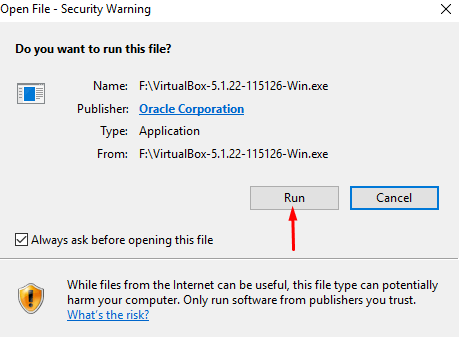
Step 3: Then follow the onscreen instructions.
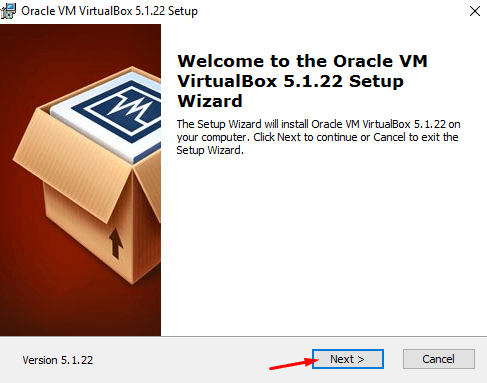
Step 4: Wait for VirtualBox to install on your PC.
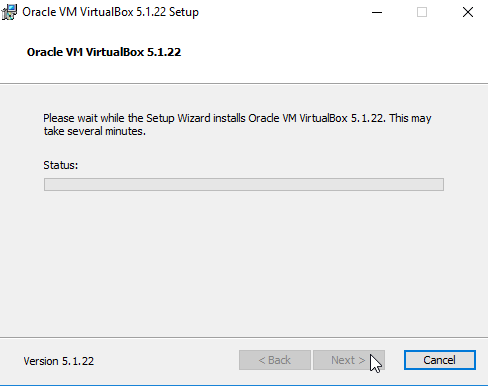
Step 5: Once the installation process is finished, click “Finish” to close the installer tab.
Incoming Related Searches
- VirtualBox Windows 10
- Virtualbox Windows 8
- VirtualBox 64 bit
Thank you for reading the post. For further queries about VirtualBox for Windows PC Free Download, please comment below.