Zune Offline Installer is a computer suited media management software which enables you to organize your favourite music, videos, and pictures. The Zune software is used to sync with all devices with Zune functionality including the Zune 4, 8, 16, 30, 80, 120, Zune HD, Windows Phone 7, and Microsoft Kin. On October 16, 2012, the software was stopped and replaced with the Windows Phone App (available both as the desktop app and Windows Store app versions). Subsequently the “Phone Companion” App was built into Windows 10 for PC, which is used for syncing with devices running Windows Phone 8 and Windows 10 Mobile, respectively. The Zune Offline Installer organizes the media in its library and enables the users to add to the library by ripping from CDs, syncing with a Zune device or downloading from the Zune Marketplace. The Zune Offline Installer software also allows the users to organize their song metadata. Zune Media Player can automatically download album art and metadata tag data for content in the library.
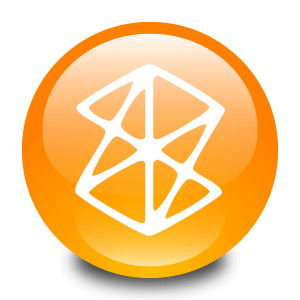
Now, Zune Marketplace is no longer supports the rental and purchases as the media players like Xbox Music, and Xbox Video is the current Microsoft’s music and video stores. But you can still use the Zune PC software to playback the songs and albums which are already downloaded. If you want to search for new content, you have to visit Xbox Music and Xbox Video accordingly. Zune Offline Installer is compatible with all type of Windows Versions, and it is available for both 32bit and 64bit users.
Specifications of Zune Offline Installer
Software Name: Zune
Software Author Name: Microsoft
Version: Latest version 4.8.2345.0
License: Freeware
Software Categories: Multimedia
Supporting Operating Systems: Windows XP / Windows Vista / Windows 7 / Windows 8 / Windows 8.1 / Windows 10
Os type: 32 Bit, 64 Bit
Languages: Multiple languages
File size: 131.2MB
Features of Zune
The top features of the Zune media player are listed below
Interface: The simple and intuitive interface of Zune Software makes the users work with ease.
Market Store: The Market store of Zune media player is easy to use, and it loads very quickly.
Zune Music Pass: Zune Music Pass is a music subscription service, which allows subscribers to download an unlimited number of songs for as long as their subscription is active.
Applications: Zune Offline Installer Marketplace included an applications section where apps and games could be downloaded for the Zune HD.
Mini mode: Putting the Zune software into mini mode while listening to music allows you to access other programs while continuing to see what’s playing.
Related Softwares for Zune Offline Installer
The Related Softwares for Zune Offline Installer are listed below. Install Zune Offline.
- Format Factory Offline Installer for Windows PC supports converting all the popular video, audio, picture formats to other formats
- Spotify Offline Installer For Windows PC Your personal music will be on the playground that makes Spotify is the place to enjoy
- Virtual DJ for PC Windows Free Download will help you to get ready for the upcoming mix at the time when your audience
- GIMP Offline Installer For Windows PC File formats that supported for the conversion that includes GIF, JPEG etc
- Audacity Offline Installer For Windows PC It also removes annoying humming and background noises.
Download Zune Offline Installer
Zune Offline Installer is compatible with all type of Windows Versions and it is available for both 32-bit and 64-bit users.
Click here to Download Zune App Offline Installer
How to download Zune Offline
Step by step procedure to download Zune Offline
Step 1: Download Zune Offline Installer to your PC by clicking the above icon.
Step 2: Then wait for Zune installer file to download on your PC.
Step 3: Once the installer file is downloaded, double-click and ran the file to installer tab.
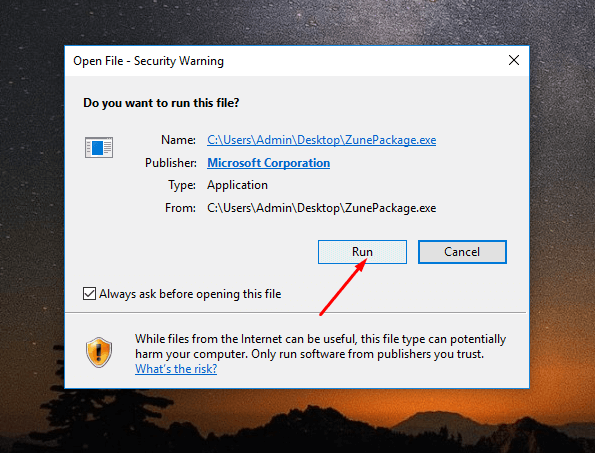
Step 4: Then “Accept the license agreement and go through the on-screen instructions to start the installation process.
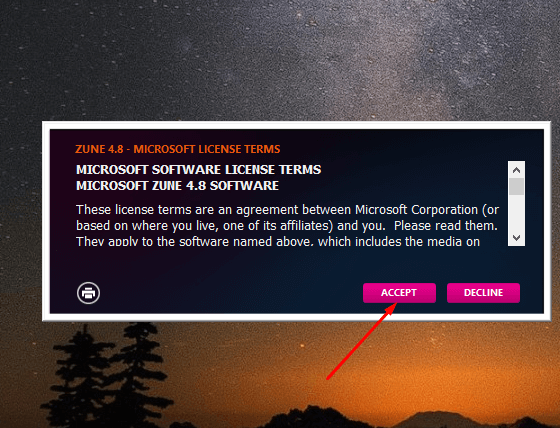
Step 5: Then wait for Zune Software to install on your PC.
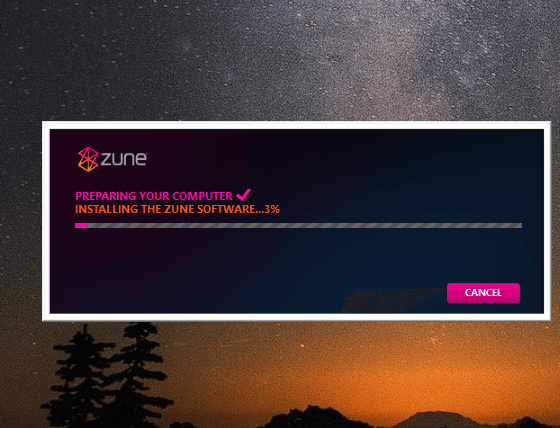
Step 6: Once the installation process is finished, click “Close” to close the installer tab.
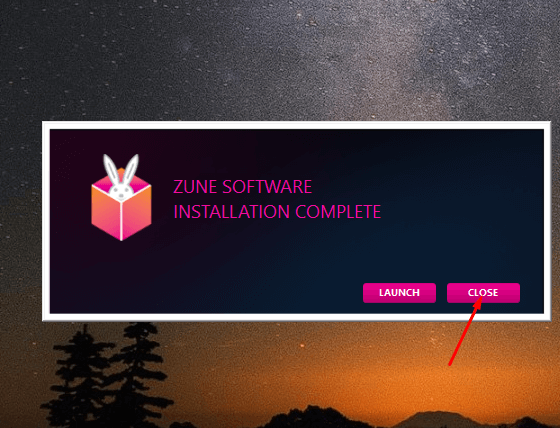
Incoming Related Searches
- Zune offline installer
- Zune offline installer XP
- Zune 4.8 offline installer
- Zune Offline Download
- Zune Offline Installer Download
Thank you for reading the post. If you have any queries about Zune Offline Installer, please comment below.